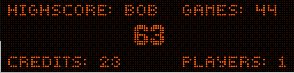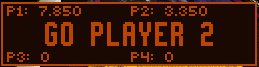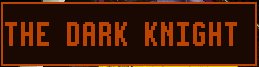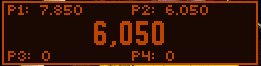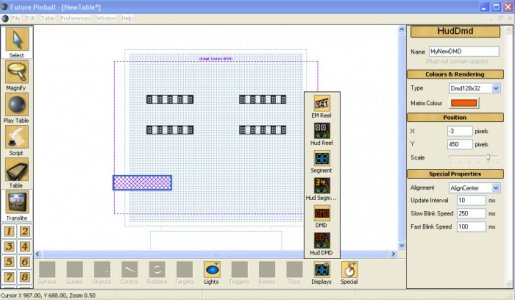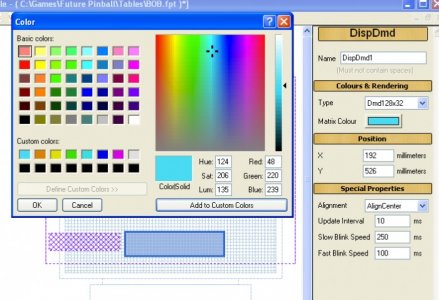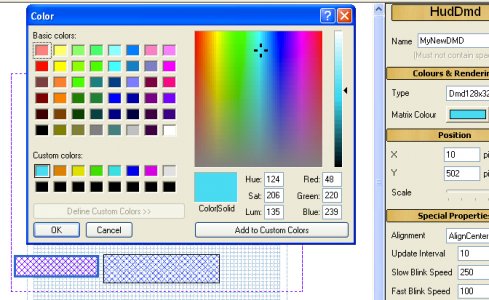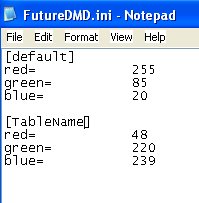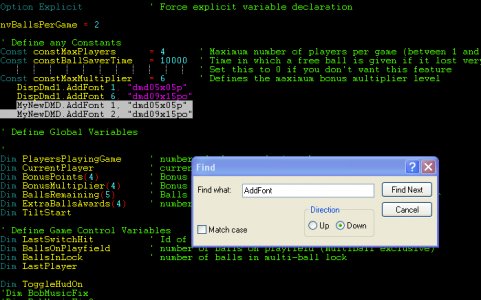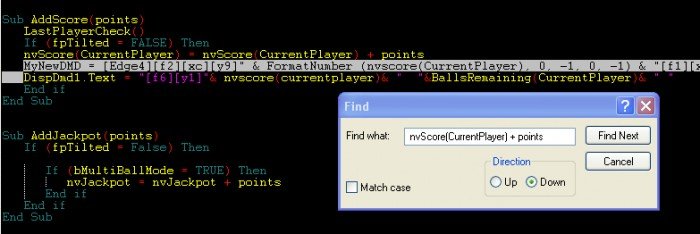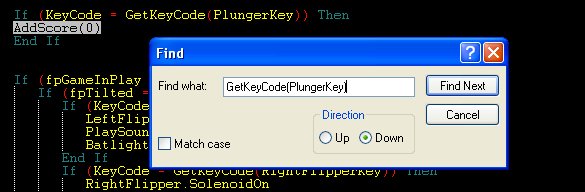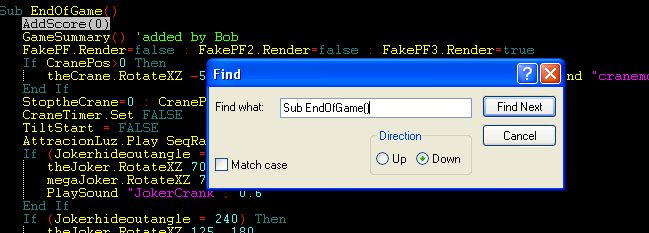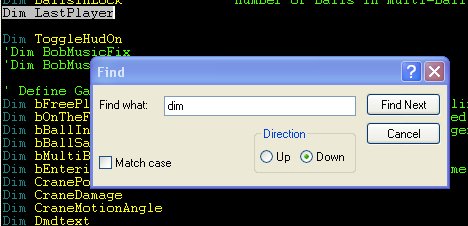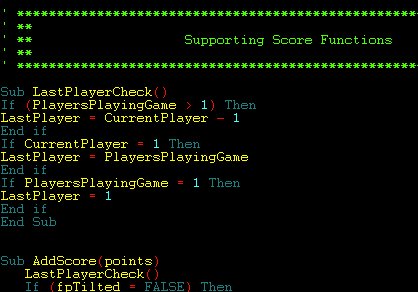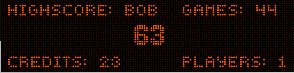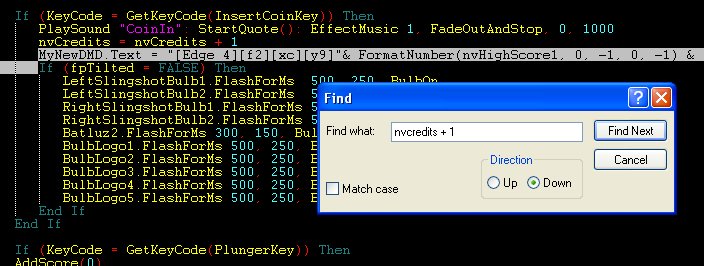Gimli
Pinball Master
- Joined
- Feb 6, 2020
- Messages
- 1,341
- Reaction score
- 882
- Points
- 120
- Favorite Pinball Machine
- Monster Bash
Ilustrated DMD Templates for Dummies
-How to create simple custom DMD's to add to existing games in 5 minutes or less.
-this tutorial will also show how to set dmd priority
and how to make Dmd invisible with togglehud
key scripting
Firstly, I would like to acknowledge Chris Leathly author of the amazing Future Pinball, Macro/Gauntletlover for making FutureDMD possible for 3rd monitor DMD's, Ravarcade for the amazing Bam Mod and all the table creators and artists that make this hobby possible.
In this tutorial, we're cookin' up some FutureDMD templates or "Recipes"
In the spirit of experimentation, this tutorial is designed such that each template will work independently.
But for the whole experience, try them all. Enjoy!
Sorry for the cheesy cooking metaphor. Let's go!
This tutorial includes the following templates:
A. Current Player DMD

-How to create simple custom DMD's to add to existing games in 5 minutes or less.
-this tutorial will also show how to set dmd priority
and how to make Dmd invisible with togglehud
key scripting
Firstly, I would like to acknowledge Chris Leathly author of the amazing Future Pinball, Macro/Gauntletlover for making FutureDMD possible for 3rd monitor DMD's, Ravarcade for the amazing Bam Mod and all the table creators and artists that make this hobby possible.
In this tutorial, we're cookin' up some FutureDMD templates or "Recipes"
In the spirit of experimentation, this tutorial is designed such that each template will work independently.
But for the whole experience, try them all. Enjoy!
Sorry for the cheesy cooking metaphor. Let's go!
This tutorial includes the following templates:
A. Current Player DMD

Last edited: