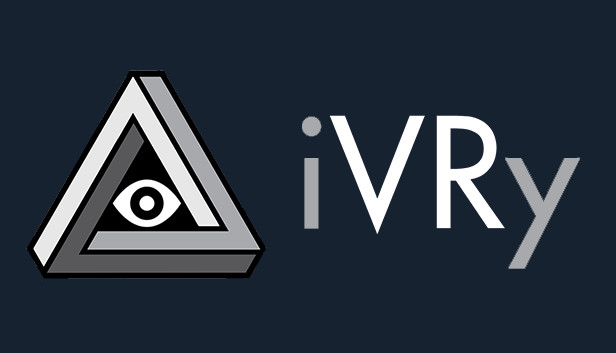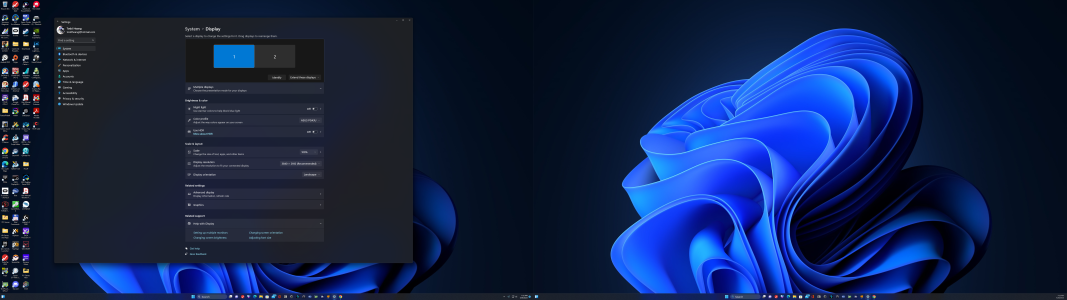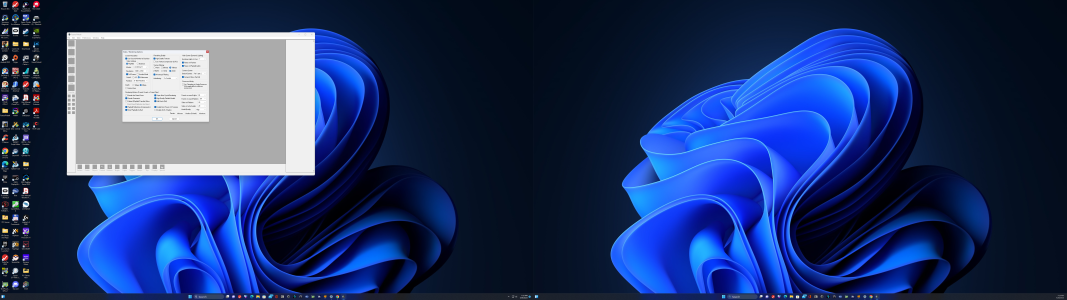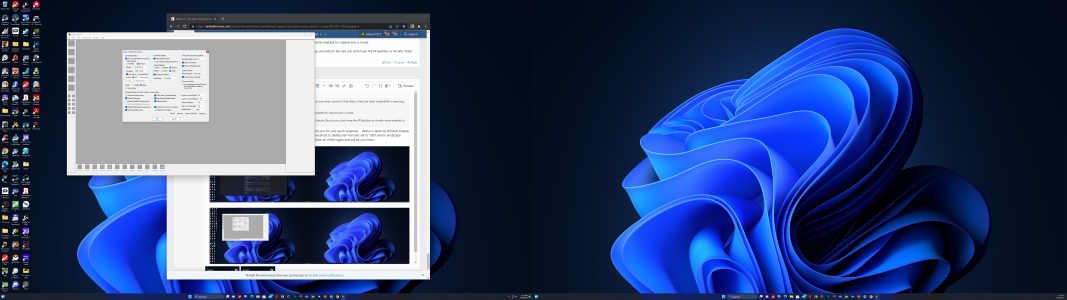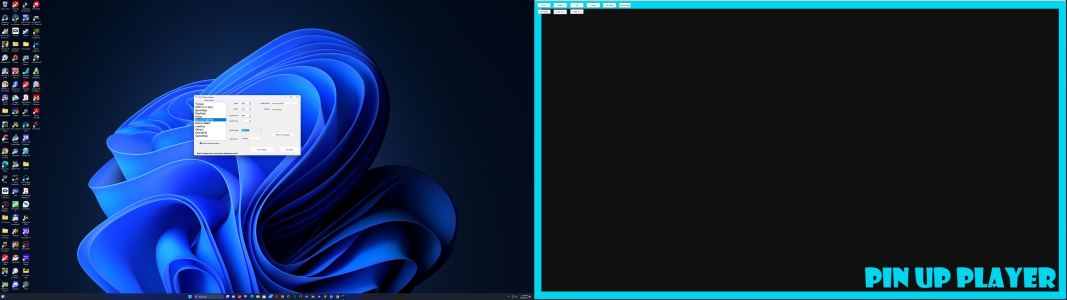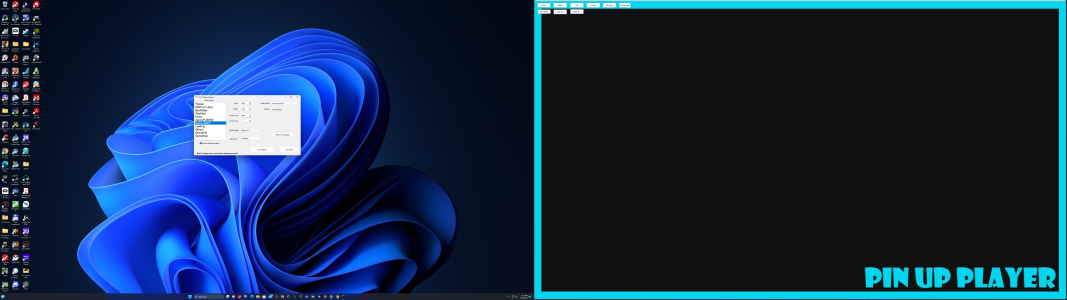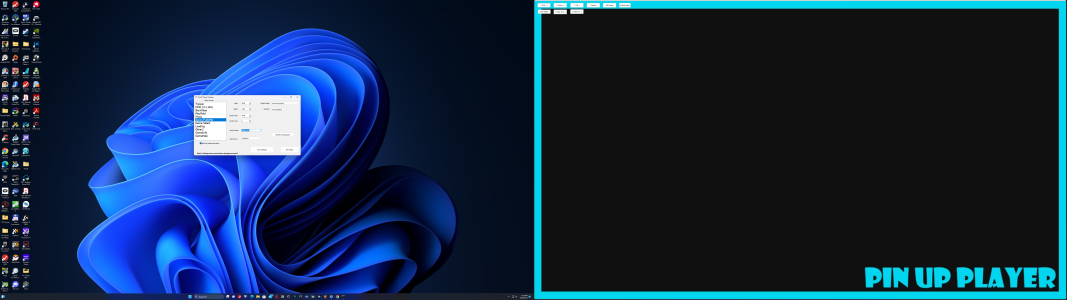Hi everyone,
I have been able to get the Pup packs for all the Future Pinball tables in desktop mode (i.e. Retrocade, F-14 Tomcat, Star Wars Galactic, etc.) working very well using my desktop computer with a dummy monitor. The problem I have is when using my Oculus Quest 2 and Virtual Desktop to play these tables using the BAM Open-VR which I've updated to the latest and I have also properly updated the settings in PinEvent_Settings.vbs and PinEvent_V2_Settings per Terry's guide. And for each of the Pup Packs for these tables, I have selected the proper setup (Desktop and VR). The thing I can't figure out is the table will load in VR and it appears I can see the DMD and mini HUD but it has a mini picture in it of the backglass that appears to have been loaded. I ran the table in debugger mode and below is what is in the file. The question I have is why is it selecting "PinEvent: Cabinet settings applied" rather than VR and I believe this is the problem but I've have tried different things like clearing out the table .cfg files but to no avail. I believe one time, the actual PUP video came up in VR similar to the desktop mode but then after closing down the Steam VR and the Future Pinball app and table and then trying to reload it, the PUP video doesn't come up anymore and the DMD and mini HUD screens show a mini picture of the backglass. Below, I have attached the debugger mode file as well as the PinEvent_2_Settings.txt and PinEvent_Settings.vbs file. If someone can help or has any ideas I can try, I would greatly appreciate it as I've spent countless hours and days trying to figure this out. I have a fairly fast system (Nvidia 3090 video card and Intel i7 chip and I'm using Windows 11 with 32g Ram).
AM Version: 360
FizX v2.00
FizX Profile 1 : Default Flippers : FPS = 512
PinEvent_V2_Settings.txt file found
PinEvent V2 Global Settings applied
Verifying PuP-Pack in: FP_PE_RETROFLAIR_BE
Start Pup-Pack: RetroFlair BAM Edition - 1.6 - PinEvent V2, FizX
Option 5 - 1 Screen - PUP Stream - Desktop or VR is being used
Ball Rolling Sound enabled: True
PinEvent: Cabinet settings applied
PUP SSF enabled: False
FP Mech Sounds enabled: True
PUP DMD enabled: True
PUP Stream enabled: True
DOF enabled: False
Night Mode Key enabled: False
Tilt Bob Key enabled: False
resetrighttimer
playsound: mech_Flipper_Left_Down_2
playsound vol: 1
playsound: mech_Flipper_Right_Down_4
playsound vol: 1
BAM_Settings_Delay_Timer
PuP Plugin: PUP Stream has started
pdmd_sequence timer
PS-BG disabled, or PUPSCREEN2 not detected
PS-Apron Right disabled, or PUPSCREEN5 not detected
PS-HUD Right disabled, or PUPSCREEN5 not detected
PuP Stream FullDMD: PUPSCREEN5
PuP Stream Apron Left: PUPSCREEN5
PuP Stream PF Screen: PUPSCREEN5
'///////////////////////////////////////////////////////////////////////////////////////
'///////////////////////////////// PINEVENT V2 SETTINGS ////////////////////////////////
' By TerryRed
PinEvent_Settings_Version = "2.1.0"
' April - 2022
' Note: PinEvent_V2_Settings.txt needs to be in your "Future Pinball\Scripts" folder!
' The PinEvent_V2_Settings.txt file is where the "default / global" PinEvent settings are set for ALL tables.
' For more information, consult the PinEvent V2 Guide.
'############### DOF, PUP DMD, PUP SFF - Settings ###############
' Change each setting to true for the features you want to use, and for each mode you play in.
'****** Desktop Settings ******
if xBAM.Camera.Mode = 0 then
DOF_enabled = false
PUP_DMD_enabled = true
PUP_SSF_enabled = true
End if
'****** Cabinet Settings ******
if xBAM.Camera.Mode = 1 then
DOF_enabled = false
PUP_DMD_enabled = true
PUP_SSF_enabled = false
End if
'****** VR Settings ******
if xBAM.Camera.Mode = 2 then
DOF_enabled = false
PUP_DMD_enabled = true
PUP_SSF_enabled = true
End if
'############### PUP Stream - Settings ###############
' DO NOT enable PUP Stream until you have read how to use it in the PinEvent V2 Guide!
' - PUP Stream uses the BAM PuP plug-in to stream PuP windows into FP as a texture so you can see PUP "in" the FP table.
' - cabinet users MUST have the Future Pinball Backglass and Arcade mode disabled in FP Video settings when using this feature!
' - This feature may not work for everyone!
' - In some cases it could cause a crash if trying to stream from a window displayed on a secondary GPU
' - If PinEvent tables start to crash, try disabling PUP Stream to see if that is the problem
PUP_Stream_enabled = true
' These are the options available (not all tables will support each option)
PUP_Stream_Backglass_enabled = true ' PuP Backglass
PUP_Stream_FullDMD_enabled = true ' PuP FullDMD displayed on the FP backbox
PUP_Stream_ApronLeft_enabled = true ' left apron card
PUP_Stream_ApronRight_enabled = false ' right apron card
PUP_Stream_PF_Screen_enabled = true ' playfield mini screen
PUP_Stream_HUDLeft_enabled = true ' Desktop mode only, HUD on the top left
PUP_Stream_HUDRight_enabled = false ' Desktop mode only, HUD on the top right
PUP_Stream_Delay_Start = 6000 ' time in ms to delay PUP Stream on startup. You may need more time depending on the speed of your system
'############### PUP Stream - Default Windows ###############
' - set the names of the window that will be used for the PUP Stream options
' - FullDMD (PUPSCREEN5) is what is normally used
PUP_Stream_Backglass = "PUPSCREEN2"
PUP_Stream_FullDMD = "PUPSCREEN5"
PUP_Stream_ApronLeft = "PUPSCREEN5"
PUP_Stream_ApronRight = "PUPSCREEN5"
PUP_Stream_PF_Screen = "PUPSCREEN5"
PUP_Stream_HUDLeft = "PUPSCREEN5"
PUP_Stream_HUDRight = "PUPSCREEN5"
'############### NIGHT MODE ###############
' When Night Mode is toggled, the DOF noise makers (solenoids, etc) are disabled.
' - Set what key you will use to toggle Night mode
' - Consult the Future Pinball manual to know what the keycodes are. Example: 36 = J key
' - Night Mode Options are: 1 = Future Pinball Sound 2 = PUP SSF Sound
NightMode_Key_enabled = false
NightMode_Key = 36
NightMode_Option = 2
'############### ANALOGUE NUDGE - TILT BOB ###############
' Set what key you will use for a Tilt Bob key (for cabinet players using a real Tilt Bob)
' - Consult the Future Pinball manual to know what the keycodes are. Example: 20 = T key
' - be sure you use a key that is not currently in use by Future Pinball!
' - Tilt Bob Debounce determines how much time needs to pass between registering tilt contacts
TiltBob_Key_enabled = false
TiltBob_Key = 20
TiltBob_Debounce_Time = 2000
'############### DOF Settings ###############
' Set what will be used for DOF (Direct Output Framework) mechanical feedback for pinball cabinets.
Flipper_DOF_enabled = true
Slingshot_DOF_enabled = true
Bumper_DOF_enabled = true
Solenoid_DOF_enabled = true
DropTarget_DOF_enabled = true
DropTargetReset_DOF_enabled = true
Target_DOF_enabled = true
Knocker_DOF_enabled = true
Chime_DOF_enabled = true
Bell_DOF_enabled = true
Shaker_DOF_enabled = true
Gear_DOF_enabled = true
Fan_DOF_enabled = true
'############### SSF Settings ###############
' Set what will be used for PUP SSF (surround sound feedback)
' - normally you can leave these all enabled, unless you have specific sounds you don't want to be used with SSF
Flipper_SSF_enabled = true
Slingshot_SSF_enabled = true
Bumper_SSF_enabled = true
Solenoid_SSF_enabled = true
DropTarget_SSF_enabled = true
DropTargetReset_SSF_enabled = true
Target_SSF_enabled = true
Knocker_SSF_enabled = true
Chime_SSF_enabled = true
Bell_SSF_enabled = true
Shaker_SSF_enabled = true
Gear_SSF_enabled = true
Fan_SSF_enabled = true
'///////////////////////////////// END OF PINEVENT V2 SETTINGS ////////////////////////////////
'//////////////////////////////////////////////////////////////////////////////////////////////
AddDebugText "PinEvent_Settings.vbs 1.4 loaded"
'/////////////////////////////////////////////////////////////////////////////////
'/////////////////////////////// PinEvent SETTINGS ///////////////////////////////
' By TerryRed
' Version: 1.4
' June - 2020
' The PinEvent_Settings.vbs file is where the user's default PinEvent settings are set for DOF, PUP, PUP_SSF, PUPDMD, PUP Stream and Nightmode.
' You need to change the settings in these sections, based on your setup.
' PinEvent PROFILES
' PUPDMD Default Settings
' PUP Stream Default Settings
' PUP Stream Default Windows
' DOF Settings
' SSF Settings
' NIGHT MODE
' ############### PinEvent PROFILES ###############
' Set what features you use to true and what you don't use to false in EVERY profile you would use
' FP Sounds and PUP SSF:
' - you MUST set "useFP_Sounds = False" (no FP mechanical sounds) if you need "usePUP_SSF = True" (use PUP SSF for mechanical sounds)
' - you don't want to have useFP_Sounds and PUP_SSF to both play the mechanical sounds at the same time!
' PUPStream:
' - DO NOT set usePUP_Stream = true at first or if you don't need / want it
' - some hardware configurations don't work with PUPStream, and may cause a crash
' - if all PinEvent tables are working perfectly... then you can try to see if it works with no issues
' Night Mode Options are: 1 = Future Pinball Sound 2 = PUP SSF Sound
'*** Desktop: Profile 1 ***
If PinEvent_Profile = 1 then
usePUP = true
usePUP_SSF = true
usePUPDMD = true
usePUP_Stream = true
useDOF = false
useFP_Sounds = false
NightModeOption = 1
End if
'*** Cabinet: Profile 2 ***
If PinEvent_Profile = 2 then
usePUP = true
usePUP_SSF = true
usePUPDMD = true
usePUP_Stream = true
useDOF = false
useFP_Sounds = false
NightModeOption = 2
End if
'*** VR: Profile 3 ***
If PinEvent_Profile = 3 then
usePUP = true
usePUP_SSF = true
usePUPDMD = true
usePUP_Stream = true
useDOF = false
useFP_Sounds = false
NightModeOption = 1
End if
'*** Custom 1: Profile 4 ***
If PinEvent_Profile = 4 then
usePUP = true
usePUP_SSF = true
useDOF = true
usePUPDMD = true
usePUP_Stream = false
useFP_Sounds = false
NightModeOption = 1
End if
'*** Custom 2: Profile 5 ***
If PinEvent_Profile = 5 then
usePUP = true
usePUP_SSF = true
usePUPDMD = true
useDOF = true
usePUP_Stream = false
useFP_Sounds = false
NightModeOption = 1
End if
'############### PUPDMD Default Settings ###############
' Set the PuPDMDDriverType based on the type of DMD display you will use.
PuPDMDDriverType = 2 ' 0 = LCD DMD (4:1), 1 = Real DMD, 2 = FULL DMD (16:9 fullsize screen)
useDMDVideos = true ' true or false to use DMD splash videos. (false may be preferred for real DMDs that are monochrome)
useRealDMDScale = 0 ' 0 or 1 for RealDMD scaling. (for Real DMDs only. If enabled, useDMDVideos should be set to False!)
' - LCD DMD is for a standard DMD size (4x1 ratio)
' - Real DMD is for those who use a real DMD.
' - Full DMD is a 16x9 ratio full size display (like a modern Stern cabinet)
' - cabinet users with a dedicated 3rd screen/DMD will set this to what they use in their cabinets
' - Desktop / VR / PUP Stream users should set this to FullDMD (that is what the tables will use for PUP Stream)
' - useRealDMDScale may not work nicely for all tables. It's best to keep this set to 0 by default.
'############### PUP Stream Default Settings ###############
' PUP Stream uses the BAM PuP plug-in to stream PuP windows into FP as a texture so you can see PuP or PUPDMD "in" the FP table.
' - these are the options available to display a PuP stream in a PinEvent FP table (that has support for these features)
' - all options are designed to stream a 16x9 ratio window (except for BackBox_AIO)
usePUP_Stream_FullDMD = true ' PuP FullDMD displayed on the FP backbox
usePUP_Stream_Backglass = true ' PuP Backglass displayed on the FP backbox
usePUP_Stream_ApronLeft = true ' left apron card
usePUP_Stream_ApronRight = true ' right apron card
usePUP_Stream_PF_Screen = true ' playfield mini screen
usePUP_Stream_HUDLeft = true ' Desktop mode only, HUD on the top left
usePUP_Stream_HUDRight = true ' Desktop mode only, HUD on the top right
usePUP_Stream_BackBox_AIO = false ' used only with PuP-Pack option "BackBox AIO". Don't enable the other PUP Stream options if using this (it causes a heavy drop in fps for all streams)
PUP_Stream_Delay_Start = 6000 ' time in ms to delay PUP Stream on startup. You may need more time depending on the speed of your system
'############### PUP Stream Default Windows ###############
' Set the names of the windows that will be used for the PUP Stream options
' - streaming multiple "different" windows that are displayed on the same monitor / tv can cause heavy drops in fps for ALL streams!
' - one window displayed per monitor / tv will have much better performance and almost no drop in fps (ex: 2 different windows on 2 different monitors)
' - you can use the "same" window multiple times on the different options below with almost no additional drop in fps
' - the default is to use PuP Backglass (PUPSCREEN2) and PUP FullDMD (PUPSCREEN5) windows, but you can specify any window you want to display
PUP_Stream_FullDMD = "PUPSCREEN5"
PUP_Stream_Backglass = "PUPSCREEN2"
PUP_Stream_ApronLeft = "PUPSCREEN5"
PUP_Stream_ApronRight = "PUPSCREEN2"
PUP_Stream_PF_Screen = "PUPSCREEN5"
PUP_Stream_HUDLeft = "PUPSCREEN5"
PUP_Stream_HUDRight = "PUPSCREEN2"
PUP_Stream_BackBox_AIO = "PUPOVERLAY6" ' DO NOT CHANGE!
'############### DOF Settings ###############
' Set what will be used for DOF (Direct Output Framework) mechanical feedback for pinball cabinets.
' - normally you can leave these all enabled, unless you have specific devcies you don't want to be used with DOF
useFlipper_DOF = true
useSlingshot_DOF = true
useBumper_DOF = true
useSolenoid_DOF = true
useDropTarget_DOF = true
useDropTargetReset_DOF = true
useTarget_DOF = true
useKnocker_DOF = true
useChime_DOF = true
useBell_DOF = true
useShaker_DOF = true
useGear_DOF = true
useFan_DOF = true
'############### SSF Settings ###############
' Set what will be used for PUP SSF (surround sound feedback)
' - normally you can leave these all enabled, unless you have specific sounds you don't want to be used with SSF
useFlipper_SSF = true
useSlingshot_SSF = true
useBumper_SSF = true
useSolenoid_SSF = true
useDropTarget_SSF = true
useDropTargetReset_SSF = true
useTarget_SSF = true
useKnocker_SSF = true
useChime_SSF = true
useBell_SSF = true
useShaker_SSF = true
useGear_SSF = true
useFan_SSF = true
'############### NIGHT MODE ###############
' When Night Mode is enabled, the DOF noise makers (solenoids, etc) are disabled to keep your sleeping spouse happy at night!
' - set what key you will use to toggle Night mode. Consult the Future Pinball manual to know what the keycodes are. Example: 36 = J key
NightModeKey = 36
'///////////////////////////////// END OF PINEVENT SETTINGS ////////////////////////////////
'///////////////////////////////////////////////////////////////////////////////////////////
If PinEvent_Profile = 1 then AddDebugText "PinEvent - Desktop Profile"
If PinEvent_Profile = 2 then AddDebugText "PinEvent - Cabinet Profile"
If PinEvent_Profile = 3 then AddDebugText "PinEvent - VR Profile"
If PinEvent_Profile = 4 then AddDebugText "PinEvent - Custom 1 Profile"
If PinEvent_Profile = 5 then AddDebugText "PinEvent - Custom 2 Profile"
If PuPDMDDriverType = 0 then AddDebugText "PUPDMD Default = 0 LCD DMD"
If PuPDMDDriverType = 1 then AddDebugText "PUPDMD Default = 1 REAL DMD"
If PuPDMDDriverType = 2 then AddDebugText "PUPDMD Default = 2 FULL DMD"
'############### READ BELOW FOR A DESCRIPTION OF EACH PINEVENT SETTING ###############
' usePUP
' - must be set to True to use any Pinup Player (PUP) features.
' usePUP_SSF
' - set to True to use Pinup Player Surround Sound Feedback for the game's mechanical sounds
' usePUPDMD
' - set to True to use Pinup Player for PUPDMD features (4:1 LCD DMD, Real DMD, or 16:9 LCD Full DMD)
' usePUP_Stream
' - set to true to use the BAM PuP plug-in to stream a Pinup Player (or any) window into FP as a texture so you can see PuP or PUPDMD "in" the FP table
' - DO NOT set usePUP_Stream = true at first or if you don't need / want it
' - some hardware configurations don't work with PUPStream, and may cause a crash
' - if all PinEvent tables are working perfectly... then you can try to see if it works with no issues
' useDOF
' - set to True if you have a pinball cabinet with DOF feedback and lighting.
' useFP_Sounds
' - set to True to use Future Pinball for the game's mechanical sounds (which only plays in stereo L/R channels)
' - set to True if you are playing on a normal desktop setup.
' You MUST set useFP_Sounds = False (no FP mechanical sounds) if usePUP_SSF = True (use PUP_SSF for mechanical sounds)
' (you can't have FP and PUP_SSF both play the mechanical sounds at the same time!)
' NightModeOption - this option sets what will play the pinball mechanical sounds when Night Mode is enabled.
' - you need to set this for each PinEvent_Profile
' Night Mode Options are:
' 1 = Future Pinball sound
' 2 = PUP SSF sound
' ####################################################################################
' How PinEvent Works
' - the table will load the PinEvent_Variables.vbs and then PinEvent_Settings.vbs file to load your default settings as well as your Profile. This is based on what PinEvent Profile is set in the table script (0-5)
' - by default the table is set to Autodetect (0), and will choose a PinEvent Profile based on what mode Future Pinball is using (Desktop, Arcade/Cabinet, VR)
' - PinEvent will then load PinEvent_Control.vbs and check to see if DOF and PuP are installed.
' - if they are not installed, then the DOF and PuP features are disabled and their commands are bypassed (the table will operate like a normal Future Pinball table).
' - if PUPDMD is enabled, then PinEvent_PUPDMD.vbs is loaded
' - if detected and enabled, a DOF session is started, and the PuP-Pack is started
' - the table will now play and trigger and control DOF / PUP / SSF / PUPDMD if enabled
' - shortly after the table starts (3-6 secs), any PUP Stream options enabled and working will appear on the table
' Custom Settings on a Per-Table Basis
' - the PinEvent table's script has a "PinEvent Custom Settings for this table only" section.
' - this can be used to override the PinEvent settings in the PinEvent_Settings.vbs file.
' - this is only if needed for custom settings on a per table basis.
' - an example would be if the table doesn't offer your preferred PUPDMD feature, or you need to use a different PUPDMD setting for a specific table.
' Pinup Player features and PuP-Packs
' - you need to make sure you run the "Option" BAT file that matches your setup in each PinEvent pup-pack folder!
' - this will change the pup-pack settings so they work correctly for your layout and also the correct pupdmddriver type
' - you only need to edit the table's PuP-Pack with the PuP-Pack Editor to enable a topper (if the pup-pack supports a topper)
' DOF (Direct Output Framework)
' - if you are using DOF in a cabinet for feedback and lighting, you will need to update your DOF config files from the DOF Config Tool website (to retrieve the PinEvent table's updated DOF config)