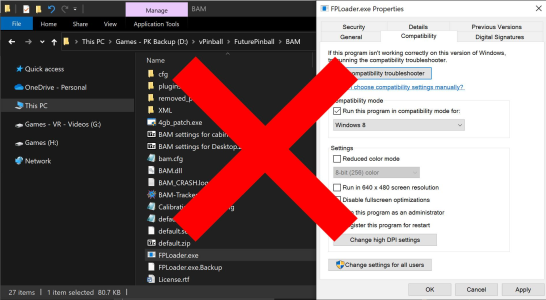TerryRed
Pinball Master
- Joined
- Feb 11, 2020
- Messages
- 2,017
- Solutions
- 9
- Reaction score
- 2,467
- Points
- 145
- Favorite Pinball Machine
- My Virtual Pinball Cabinet

My PinEvent releases for Future Pinball - BAM allow you to use PUP DMD with a PuP-Pack which gives you a modern DMD and video display instead of the standard Future Pinball DMD.
Pinup Player displays are a separate window, so they are not part of Future Pinball. This presents a problem for single screen users that run FP in fullscreen, as that means FP will cover the Pinup Player window.
Single Screen - Fullscreeen
With each PinEvent V2 table, I added a feature called PUP Stream. This allows Pinup Player's FullDMD / PuP-Pack to be streamed into FP so it can be displayed directly "in" the game itself while still allowing FP to run in FULLSCREEN.
This feature works in all modes (desktop, cabinet, vr), but it's really beneficial to desktop players with only one monitor (who can't normally see the PUP DMD) or VR users who want to see the PUP-Pack in VR.
A video showcasing PinEvent's PUP Stream in action can be seen here:
Single Screen - Windowed
Another option, is to run FP in Windowed mode, and try to have the PuP-Pack display on top of FP, but that doesn’t always work right, and the pup-pack may still get covered (and the FP window borders look ugly).
I’ve added a Single Screen Windowed PuP-Pack option for PinEvent V2 tables (soon to be released) that will force FP into Borderless Windowed mode, and make it so the PuP-Pack will always be visible on top of the FP window.
I have two new written guides in PDF format that will cover how to use both methods.
- Single Screen and PuP-Packs - PUP Stream Guide
- Single Screen and PuP-Packs - Windowed Guide
- these new guides has been created to be used with the FP and BAM Essentials AIO package
- all my guides and tutorials are now only included with the FP and BAM Essentials AIO package
You can download the FP and BAM Essentials AIO package (with both guides included) here:

BAM - FP - Future Pinball and BAM Essentials - All in One - COMPLETE
FUTURE PINBALL AND BAM ESSENTIALS - ALL IN ONE - COMPLETE by TerryRed v2.4 - Feb 2024 BAM version: 1.5-373 BAM-OpenVR version: 1.5-373 DMDExt: 2.2.1.0 AIO Example Table and Tutorial: 3.30.03 The FP and BAM Essentials AIO package includes...
A video tutorial of how to use these guides can be seen here:
Chapters
00:00 Start
01:21 Overview of PinEvent, Pup-Packs and PUP Stream
05:57 Fullscreen with PUP Stream method - Dummy / Fake Monitor
08:36 Installing Pinup Player
10:52 Setup Pinup Player for Fullscreen method
14:48 Setup PinEvent settings
16:48 Install PinEvent table and PuP-Pack
18:55 Choose PuP-Pack Option 5
20:52 Play a PinEvent table with PUP Stream enabled (fullscreen)
26:48 Possible problems
28:39 Test on one screen
30:54 Windowed method
31:41 Setup Pinup Player for Windowed method
32:49 Setup PinEvent settings
34:06 Choose PuP-Pack Option 6
34:50 Edit PuPInit.BAT for Windowed method
37:44 Run FP in Windowed mode
39:39 Make Start FP BAT file to run in Windowed mode
41:48 Test FP and PuP-Pack in Borderless Windowed mode
44:21 Edit PUP Stream options to not use Desktop HUD
49:13 Closing
Last edited: