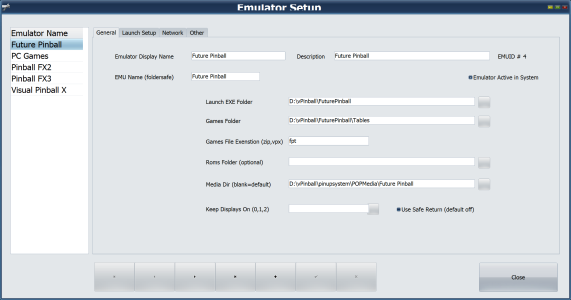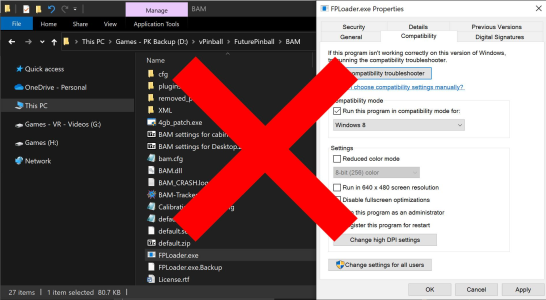TerryRed
Pinball Master
- Joined
- Feb 11, 2020
- Messages
- 2,164
- Solutions
- 9
- Reaction score
- 2,627
- Points
- 145
- Favorite Pinball Machine
- My Virtual Pinball Cabinet

The "Baller" Installer (made by Nailbuster) is an easy "all-in one" installer (that is virtual pinball community friendly) that will install FP / BAM / VPX / Pup / PinEvent / Popper, and two PuP based tables (1 VPX table and 1 FP PinEvent table).
It's created in a way that will automatically install and setup everything based on what you tell it during the install in regards to your layout (desktop / cabinet / 3 screen, 2 screen, etc) and resolution (4K or HD).
More info and link to the Baller Installer is here:
https://www.nailbuster.com/wikipinup/doku.php?id=baller_installer (baller_installer [PinUP Virtual Pinball System])
This guide is now completely updated and renamed as the Popper and Baller Installer Tips Guide
I discuss the basics of how Pinup Popper works with Future Pinball, how to customize your launch script and Games Manager options, how to use Popper to make PinEvent tables automatically work correctly with PuP-Packs, and how to use the files from the Future Pinball and BAM Essentials AIO package.
- I now have all my guides and tutorials in PDF format
- this new guide has been created to be used with the FP and BAM Essentials AIO package
- all my guides and tutorials are now only included with the FP and BAM Essentials AIO package
You can download the FP and BAM Essentials AIO package (and the Popper and Baller Installer Tips Guide) here:

BAM - FP - Future Pinball and BAM Essentials - All in One - COMPLETE
FUTURE PINBALL AND BAM ESSENTIALS - ALL IN ONE - COMPLETE by TerryRed v2.4 - Feb 2024 BAM version: 1.5-373 BAM-OpenVR version: 1.5-373 DMDExt: 2.2.1.0 AIO Example Table and Tutorial: 3.30.03 The FP and BAM Essentials AIO package includes...
A video tutorial that walks you through this guide can be seen here:
Chapters
00:00 Start
00:50 What is Popper and Baller Installer?
03:30 Desktop users
05:14 DMDExt, DOFLinx, FP Backbox
07:23 Popper Launch and Close Script
07:54 Launch Script Options Examples
09:58 REG ADD commands
11:46 Lookups
12:21 How Launch Script works with Games Manager
18:22 Add a new Option in Launch Script, Lookups, Games Manager (Reflections on/off)
26:48 Close Script
28:42 Keep Displays ON (Games Manager)
30:43 How to Install and setup a PinEvent table and PuP-Pack to use with Popper
42:24 PinUpdater
44:42 Closing
Last edited: