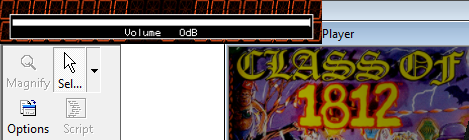Clsx
Pinball Wizard
- Joined
- Jul 30, 2022
- Messages
- 115
- Reaction score
- 42
- Points
- 35
- Favorite Pinball Machine
- Black Knight
Hi
I've been playing around with some VP9 tables I got (from a reliable source) recently , but I have an issue of bgm and sound effects not working for some reason
There 'is' sound , but only basic sfx like flippers and ball effects , but all the table special sound effects , samples and music is missing
Some examples to the tables are ;
Addams Family, The (Bally)(1992)(melon)(2.0)[VP91x]
Scared Stiff (Bally)(1996)(JPSalas)(1.4.4)[VP91x]
Class of 1812 (Gottlieb)(1991)(JPSalas)(1.0)[VP912]
and few others
I haven't seen any 'music' folder that you have to copy to music directory of VP so I assume all the music and sfx are included in the .vpt table file
For testing I have loaded VP8 versions of the same tables I had on my hd and they run fine with music and all
I tried changing the volume with 8-9 keys , with no avail
Anyone have an idea on the issue ? Are these meant to be played with minimal sound effects only ?
Thanks
I've been playing around with some VP9 tables I got (from a reliable source) recently , but I have an issue of bgm and sound effects not working for some reason
There 'is' sound , but only basic sfx like flippers and ball effects , but all the table special sound effects , samples and music is missing
Some examples to the tables are ;
Addams Family, The (Bally)(1992)(melon)(2.0)[VP91x]
Scared Stiff (Bally)(1996)(JPSalas)(1.4.4)[VP91x]
Class of 1812 (Gottlieb)(1991)(JPSalas)(1.0)[VP912]
and few others
I haven't seen any 'music' folder that you have to copy to music directory of VP so I assume all the music and sfx are included in the .vpt table file
For testing I have loaded VP8 versions of the same tables I had on my hd and they run fine with music and all
I tried changing the volume with 8-9 keys , with no avail
Anyone have an idea on the issue ? Are these meant to be played with minimal sound effects only ?
Thanks