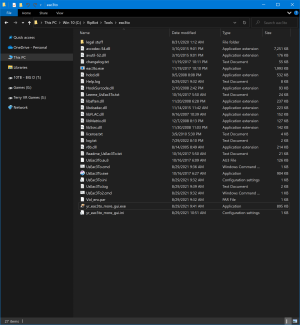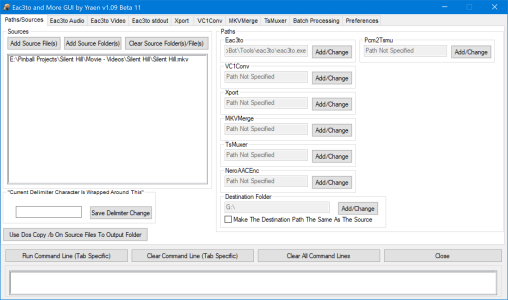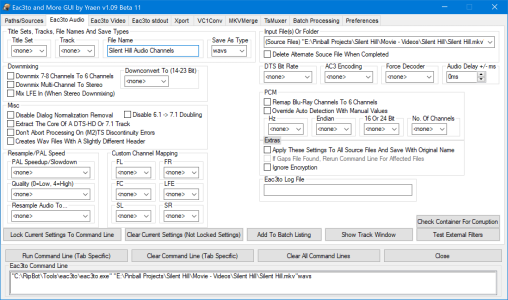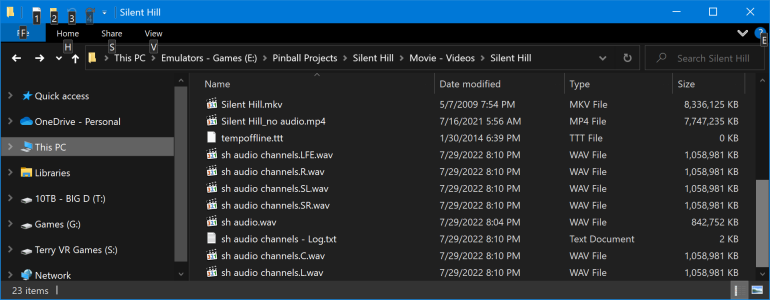- Joined
- Nov 10, 2015
- Messages
- 3,341
- Solutions
- 24
- Reaction score
- 3,011
- Points
- 151
- Favorite Pinball Machine
- Congo
I just wanted to let you all know what I have been doing the past few months.
I have actually been helping with sound fx on 3 different VPX tables, by 3 different Authors.
2 of these tables are still being worked on.
But one of them was just completed recently!.
Here is a video review by Smaug!
The table will be uploaded here soon.
Thank you for your time.
I have actually been helping with sound fx on 3 different VPX tables, by 3 different Authors.
2 of these tables are still being worked on.
But one of them was just completed recently!.
Here is a video review by Smaug!
The table will be uploaded here soon.
Thank you for your time.