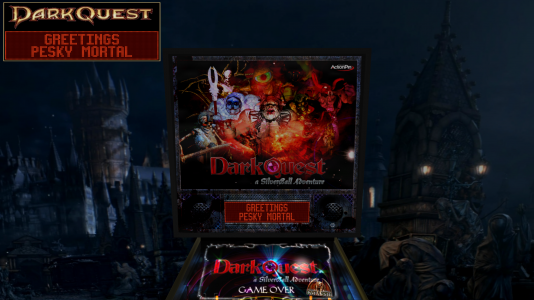DarkQuest (Original) v1.1 BAM
By Polygame and GeorgeH
NOTE: This table uses Dynamic Flippers and Lighting that require use of BAM v1.4-267 (or later) to be installed which was released on November 9, 2019. Part of the script requires version 290 although I have added some coding that will ignore this script if you don't have version 290 installed yet. It is very easy to upgrade. You can download the most current version at the following link. This installation file installs Future Pinball and BAM at the same time. If you have either Future Pinball or BAM already installed, you can still run it and it will bring everything up to date.
https://pinballnirvana.com/forums/index.php?resources/bam-better-arcade-mode.5680/ (Support File - BAM (Better Arcade Mode))
Notes: Although I did not change the version number, this download includes the fix for the issue where the ball sinks through the flippers discussed here. I posted directions in the script on how other tables may be converted. Search for the "BOUNCE CONTROL" section in the script to find the directions. I also added some code in the script that adjusts ball illumination, ball and flipper shadows and DMD background color.
This is a wonderful table built by Polygame (AKA Steve Paradis). It is reminiscent of the Williams Pinball 2000 tables. What a shame that Williams only built two of them. "Robots Invasion" is another of Steve's tables that looks even more like a Pinball 2000 table to me. Steve's tables are always highly innovative and very creative. He used a semitransparent hologram to make it appear like the video the Pinball 2000 projected onto the glass on the real table. It is really cool. This is the only pinball table I know about that has a life setting and if it runs out, the game ends.
I decided to mod this table after someone criticized the physics on it on another forum. In my opinion, you can't really expect physics to be perfect on a table that was built in 2008 because there have been many upgrades since then. ...So here is the new version of the table with custom physics and dynamic flippers!
I made a few other changes, one of which is the addition of lighting controlled by the script. In order to use it, you must have BAM v1.4-254 installed which was released on May 25, 2019. This is the first table released that uses it. I wished I had this feature when I was working on Funhouse. I put a lot of effort into the lighting on it but it's appearance is highly dependent on how the end user sets up the lighting in BAM. I provided some directions on how to set it up but this process is a little cumbersome for both the table developer and the end user. On DarkQuest, you can simply press the "Special 1" key and cycle between modes for "Day", "Night" and "Dark Night" settings. The "Day" is slightly darker than the default BAM "Day" mode. "Night" is identical to the BAM default. "Dark Night" mode uses the same settings that Slamt1lt uses. These options in the script also turn 2 flashers on and off One of the flashers is bright for the "Day" and "Night" modes but it is too bright for the "Dark Night" setting so I turn the bright flasher off and turn on a darker flasher. I added the flashers to improve General Illumination (GI). There is also an option for "End User Settings" where you can set up your own lighting options in BAM. You can change the light settings on any of the modes but the settings are only saved when you use the option for "End User Settings" so be sure the DMD displays "End User Settings" (Light Setting 4) before you create your own lighting. Unfortunately, if you press "Special 1" key by accident after creating your own lighting, your settings will be wiped out. The best solution is to add your settings to the script which only takes about 5 minutes. I provided directions on how to do this on the "Info" tab of this posting. I suspect most end users will probably just use the provided "Day", "Night" and "Dark Night" settings. If you press the "Special 1" key while playing the table and nothing happens, it is probably because you don't have BAM v1.4-254 installed. It is the most current version of BAM at the time of this writing. The coding of this lighting feature was a little more difficult to create that I thought it would be so my friend, Gimli, helped me out. I am interested in your comments on this feature because I plan on adding it to other tables that I post.
The original table only had a single DMD. It was fairly common to create tables in this way back in the day. The end user had to change the DMD to a HUD display or place it on the back glass. Later on, the table developers started adding two DMDs, one for the HUD and the other for the back glass. Later yet, some of the table developers started adding a HUD toggle key that turns the HUD on and off. I think the reason table developers were slow to take on adding two HUDs is that is was a rather burdensome task. You had to duplicate the coding of the first DMD. It was a very tedious and mundane task which I have done a few times and it is not much fun. Then Flug released his version of "Medieval Madness" which implements a new method of coding DMDs. He set up several subroutines which had all the DMDs listed and then had the subroutine run when a need to display something. It is a simple concept but not easy to implement. I followed Gimli's guide that he posted on the GoPinball forum to add the second DMD to this table. I had to think more about what I was doing that just duplicating lines of code but it went much faster because I was able to use the replace function in the script to do much of the work. Now that this coding is set up, I could add more DMDs by just adding the name of the DMD to four subroutines.
There is a "zip" file included in the download. The "zip" file has a texture for the DMD that sets the unlit dots on all the DMDs to black instead of a dark gray. This makes it match the background color of the DMDs that I have set to near black in the script. I included directions in the script on how to change it if desired. Do not unzip the "zip" file. Save it with the table using the exact same name of the table. Note that the zip file does not contain an XML file. The XML has been added to the script.
I created a HUD overlay that uses one of Steve's wheel art textures. I added the coding necessary to make the HUD toggle key work. I set it up to save your setting so that the next time you load the table, it be on or off depending on how you set it in the previous session.
Steve added two rows of blue lights on both sides of the table but you couldn't see them very well. I raised them up a bit higher and made them slightly brighter. Then look cool when they illuminate when you hit what Steve calls The Alter.
I added a game room with a floor and back wall mostly for the benefit of guys that use VR headsets. I had some difficulty finding a texture that matches the theme but I think I succeeded.
I read on the previous forum postings that some of the guys wanted to be able to change the balls per game. I added the option to change this near the top of the script. You may want to try 3 balls per game for a while before changing it because you can earn extra balls during game play.
There were a few nuts missing on top of a couple of the plastics that I added. I darkened the color of the rubbers and one surface because the flashers that I added for GI made them look like they were on fire. When I changed the physics, the ball would frequently remain in a kicker in the upper right corner of the table (the kicker that starts multiball). I found the cause was a timer for the kicker needed to be set a bit longer. I tried adding shadow maps to the table but the playfield can't support them because it is too dark.
I have included the library files in the download. If you have downloaded the 1.0 version this table, there is no need to replace the library files because I made no changes to them.
If your desktop PC is equipped with a monitor that can be turned to the portrait orientation, I have included a separate download named "Rotated Display" if interested. Use the other download for all other desktop PC or pinball cabinet applications.
I hope you enjoy this mod of Steve's table. The only way I can make better tables if for you to provide feedback. Please do provide feedback on the new lighting feature so I can make it better the next time I add it to a table.
George
This is the short version of the set up instructions:
1) This table requires use of BAM v1.4-254 that was released on May 25, 2019 if you want all the features to work correctly.
2) Press the "Special 1" key and cycle between modes for "Day", "Night", "Dark Night" and "End User Settings".
3) Press the HUD toggle key to turn the Heads Up Display on and off.
4) You can change the balls per game by changing an option near the top of the script.
These are the directions on how to add your light settings in the script for the option "End User Settings":
1) Play the table and press the "Special 1" key repeatedly until the option "End User Settings" appears.
2) Open the BAM menu and open the menu option "Lights".
3) Make the changes you desire to the lighting.
4) While on the "Lights" menu, hold down the "Ctrl" key and type the letter "C". This will copy the settings to the clipboard.
5) Press the "Esc" key to end the game.
6) Open the script in the FP editor.
7) Using the "Edit" pull down menu and "Find", search the script for the text:
End User Settings
8) Place you cursor on the second blank line below the text in the script:
End User Settings
9) Hold down the Ctrl key and type the letter "V". This will paste the settings into the script.
11) Delete the following line in the content that you pasted:
Sub SetLightsParamsInBAM()
12) Also delete the following line in the content that you pasted:
End Sub
13) Exit the script and save changes.
14) Now when you play the table and press the "Special 1" key to display the option, "End User Settings", the settings you saved to the script will be displayed.
Table Developers: Polygame, GeorgeH
By Polygame and GeorgeH
NOTE: This table uses Dynamic Flippers and Lighting that require use of BAM v1.4-267 (or later) to be installed which was released on November 9, 2019. Part of the script requires version 290 although I have added some coding that will ignore this script if you don't have version 290 installed yet. It is very easy to upgrade. You can download the most current version at the following link. This installation file installs Future Pinball and BAM at the same time. If you have either Future Pinball or BAM already installed, you can still run it and it will bring everything up to date.
https://pinballnirvana.com/forums/index.php?resources/bam-better-arcade-mode.5680/ (Support File - BAM (Better Arcade Mode))
Notes: Although I did not change the version number, this download includes the fix for the issue where the ball sinks through the flippers discussed here. I posted directions in the script on how other tables may be converted. Search for the "BOUNCE CONTROL" section in the script to find the directions. I also added some code in the script that adjusts ball illumination, ball and flipper shadows and DMD background color.
This is a wonderful table built by Polygame (AKA Steve Paradis). It is reminiscent of the Williams Pinball 2000 tables. What a shame that Williams only built two of them. "Robots Invasion" is another of Steve's tables that looks even more like a Pinball 2000 table to me. Steve's tables are always highly innovative and very creative. He used a semitransparent hologram to make it appear like the video the Pinball 2000 projected onto the glass on the real table. It is really cool. This is the only pinball table I know about that has a life setting and if it runs out, the game ends.
I decided to mod this table after someone criticized the physics on it on another forum. In my opinion, you can't really expect physics to be perfect on a table that was built in 2008 because there have been many upgrades since then. ...So here is the new version of the table with custom physics and dynamic flippers!
I made a few other changes, one of which is the addition of lighting controlled by the script. In order to use it, you must have BAM v1.4-254 installed which was released on May 25, 2019. This is the first table released that uses it. I wished I had this feature when I was working on Funhouse. I put a lot of effort into the lighting on it but it's appearance is highly dependent on how the end user sets up the lighting in BAM. I provided some directions on how to set it up but this process is a little cumbersome for both the table developer and the end user. On DarkQuest, you can simply press the "Special 1" key and cycle between modes for "Day", "Night" and "Dark Night" settings. The "Day" is slightly darker than the default BAM "Day" mode. "Night" is identical to the BAM default. "Dark Night" mode uses the same settings that Slamt1lt uses. These options in the script also turn 2 flashers on and off One of the flashers is bright for the "Day" and "Night" modes but it is too bright for the "Dark Night" setting so I turn the bright flasher off and turn on a darker flasher. I added the flashers to improve General Illumination (GI). There is also an option for "End User Settings" where you can set up your own lighting options in BAM. You can change the light settings on any of the modes but the settings are only saved when you use the option for "End User Settings" so be sure the DMD displays "End User Settings" (Light Setting 4) before you create your own lighting. Unfortunately, if you press "Special 1" key by accident after creating your own lighting, your settings will be wiped out. The best solution is to add your settings to the script which only takes about 5 minutes. I provided directions on how to do this on the "Info" tab of this posting. I suspect most end users will probably just use the provided "Day", "Night" and "Dark Night" settings. If you press the "Special 1" key while playing the table and nothing happens, it is probably because you don't have BAM v1.4-254 installed. It is the most current version of BAM at the time of this writing. The coding of this lighting feature was a little more difficult to create that I thought it would be so my friend, Gimli, helped me out. I am interested in your comments on this feature because I plan on adding it to other tables that I post.
The original table only had a single DMD. It was fairly common to create tables in this way back in the day. The end user had to change the DMD to a HUD display or place it on the back glass. Later on, the table developers started adding two DMDs, one for the HUD and the other for the back glass. Later yet, some of the table developers started adding a HUD toggle key that turns the HUD on and off. I think the reason table developers were slow to take on adding two HUDs is that is was a rather burdensome task. You had to duplicate the coding of the first DMD. It was a very tedious and mundane task which I have done a few times and it is not much fun. Then Flug released his version of "Medieval Madness" which implements a new method of coding DMDs. He set up several subroutines which had all the DMDs listed and then had the subroutine run when a need to display something. It is a simple concept but not easy to implement. I followed Gimli's guide that he posted on the GoPinball forum to add the second DMD to this table. I had to think more about what I was doing that just duplicating lines of code but it went much faster because I was able to use the replace function in the script to do much of the work. Now that this coding is set up, I could add more DMDs by just adding the name of the DMD to four subroutines.
GoPinball.com • View topic - DMD ON BACKGLASS
Pushing the Pinball limits...One pixel at a time
gopinball.com
There is a "zip" file included in the download. The "zip" file has a texture for the DMD that sets the unlit dots on all the DMDs to black instead of a dark gray. This makes it match the background color of the DMDs that I have set to near black in the script. I included directions in the script on how to change it if desired. Do not unzip the "zip" file. Save it with the table using the exact same name of the table. Note that the zip file does not contain an XML file. The XML has been added to the script.
I created a HUD overlay that uses one of Steve's wheel art textures. I added the coding necessary to make the HUD toggle key work. I set it up to save your setting so that the next time you load the table, it be on or off depending on how you set it in the previous session.
Steve added two rows of blue lights on both sides of the table but you couldn't see them very well. I raised them up a bit higher and made them slightly brighter. Then look cool when they illuminate when you hit what Steve calls The Alter.
I added a game room with a floor and back wall mostly for the benefit of guys that use VR headsets. I had some difficulty finding a texture that matches the theme but I think I succeeded.
I read on the previous forum postings that some of the guys wanted to be able to change the balls per game. I added the option to change this near the top of the script. You may want to try 3 balls per game for a while before changing it because you can earn extra balls during game play.
There were a few nuts missing on top of a couple of the plastics that I added. I darkened the color of the rubbers and one surface because the flashers that I added for GI made them look like they were on fire. When I changed the physics, the ball would frequently remain in a kicker in the upper right corner of the table (the kicker that starts multiball). I found the cause was a timer for the kicker needed to be set a bit longer. I tried adding shadow maps to the table but the playfield can't support them because it is too dark.
I have included the library files in the download. If you have downloaded the 1.0 version this table, there is no need to replace the library files because I made no changes to them.
If your desktop PC is equipped with a monitor that can be turned to the portrait orientation, I have included a separate download named "Rotated Display" if interested. Use the other download for all other desktop PC or pinball cabinet applications.
I hope you enjoy this mod of Steve's table. The only way I can make better tables if for you to provide feedback. Please do provide feedback on the new lighting feature so I can make it better the next time I add it to a table.
George
This is the short version of the set up instructions:
1) This table requires use of BAM v1.4-254 that was released on May 25, 2019 if you want all the features to work correctly.
2) Press the "Special 1" key and cycle between modes for "Day", "Night", "Dark Night" and "End User Settings".
3) Press the HUD toggle key to turn the Heads Up Display on and off.
4) You can change the balls per game by changing an option near the top of the script.
These are the directions on how to add your light settings in the script for the option "End User Settings":
1) Play the table and press the "Special 1" key repeatedly until the option "End User Settings" appears.
2) Open the BAM menu and open the menu option "Lights".
3) Make the changes you desire to the lighting.
4) While on the "Lights" menu, hold down the "Ctrl" key and type the letter "C". This will copy the settings to the clipboard.
5) Press the "Esc" key to end the game.
6) Open the script in the FP editor.
7) Using the "Edit" pull down menu and "Find", search the script for the text:
End User Settings
8) Place you cursor on the second blank line below the text in the script:
End User Settings
9) Hold down the Ctrl key and type the letter "V". This will paste the settings into the script.
11) Delete the following line in the content that you pasted:
Sub SetLightsParamsInBAM()
12) Also delete the following line in the content that you pasted:
End Sub
13) Exit the script and save changes.
14) Now when you play the table and press the "Special 1" key to display the option, "End User Settings", the settings you saved to the script will be displayed.
Table Developers: Polygame, GeorgeH