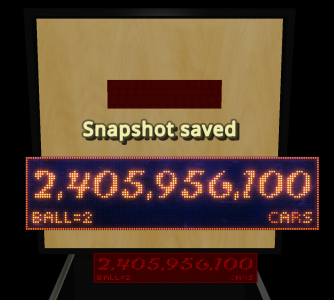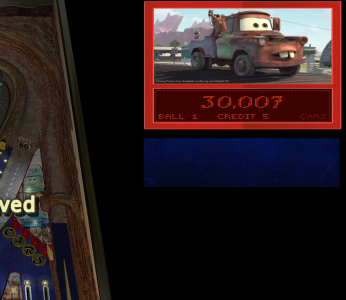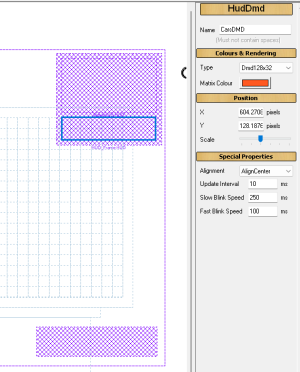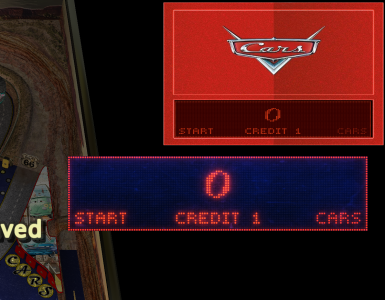JLou5641
Pinball Hall of Famer
- Joined
- Jan 10, 2020
- Messages
- 601
- Reaction score
- 309
- Points
- 69
- Favorite Pinball Machine
- Stargate
Hello
Here a little tutorial for adding Freezy DMD directly in your table, without need to launch it from Frontend or bat file.
It allow you to save configuration for each table independantly.
It allow FP to use his own DMDdevice.ini to avoid conflict with VPX.
Here a little tutorial for adding Freezy DMD directly in your table, without need to launch it from Frontend or bat file.
It allow you to save configuration for each table independantly.
It allow FP to use his own DMDdevice.ini to avoid conflict with VPX.
I
- Be sure you are at least on BAM v365
- Download the little package DMDextFP.zip below.
- Download and install DMDext from Terry Essential files or the last version from Freezy Github
https://pinballnirvana.com/forums/threads/future-pinball-and-bam-essentials-all-in-one.22393/
https://github.com/freezy/dmd-extensions/releases
- Use x64 version if you are with Windows x64
- Use x86 version if you are with Windows x86
II
- Two way how adding Freezy DMD to your future Pinball Table like VPX:
**************************************************************************************************************************************
- 1 - Directly launched from table script. Put those 3 lines in your table script ( better option for Table Author before release their work ):
Code:
Dim icom : Set icom = xBAM.Get("icom") ' "icom" is name of "icom.dll" in BAM\Plugins dir ' <--- check if this line is already in table script. If yes, no need to copy this again.
Dim DMDext : Set DMDext = icom.CreateObject( "WScript.Shell" )
DMDext.Run """%DMDFP_EXE%"" mirror -s futurepinball -g " & xbam.table.name & " -q --use-ini=""%DMDFP_INI%""",0Be carefull, check if Dim icom : Set icom = xBAM.Get("icom") line already exist.
***************************************************************************************************************************************
OR
***************************************************************************************************************************************
- 2 - From external preconfigurated Future pinball Script ( Easier for fast update of any table for personnal use. )- Copy DMDext.vbs file in your \FuturePinball\Scripts folder
- Search for line wich contain "Explicit" on top of script.
- add this line just after :
Code:
ExecuteGlobal LoadExternalScript ("DMDext.vbs") 'Add this line to your table script for launching DMDext Automatically**************************************************************************************************************************************
III
- Copy DMDFP_REGISTER.exe where your dmdext files ( dmdext.exe and dmddevice.ini ) are, usualy in Future Pinball Folder for his own usage.
- Launch DMDFP_REGISTER.exe
- Be sure it's still with Admin rights
- It will register Dmdext.exe and DmdDevice.ini for Future Pinball
IV
- Launch a table
- Go to BAM menu --> Plugins
- Select plugins : COM Extensions
- Set Security level "Same as VPX "
- Exit the current table and launch your updated one.
- Look here for more info about Security level : https://pinballnirvana.com/forums/threads/bam-update-v1-5-365.22384/#post-144524
- For the release of your table, i highly suggest you to add a variable in script to enable or disable Freezy DMD.
Extra note: you can eventually put DMDext.exe and DMDdevice.ini where you want, or use the one already installed for VPX. In this case, Copy DMDFP_REGISTER.exe where the files are located.
Greetings,
JLou
Attachments
Last edited: