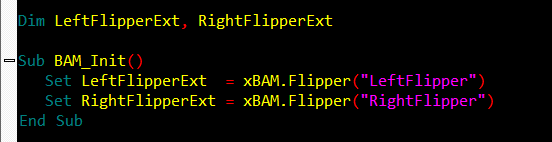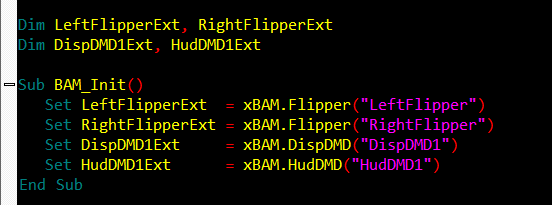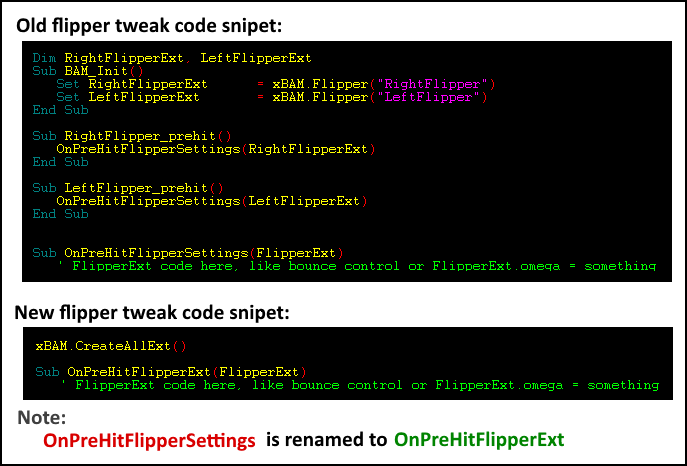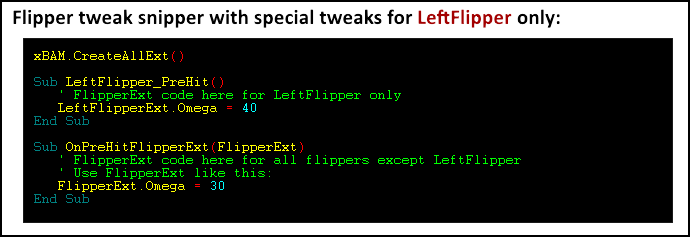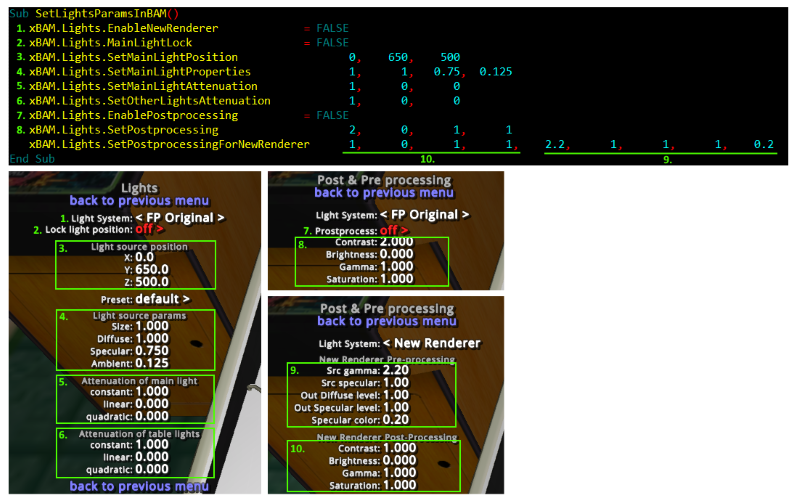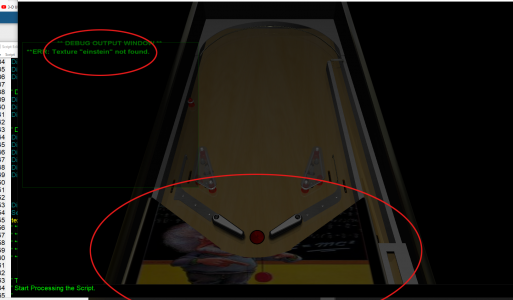Gimli
Pinball Master
- Joined
- Feb 6, 2020
- Messages
- 1,348
- Reaction score
- 894
- Points
- 120
- Favorite Pinball Machine
- Monster Bash
BAM Update v289
https://www.ravarcade.pl/files/BAM_v1.5-289.zip
https://www.ravarcade.pl/files/bam-setup.exe
https://www.ravarcade.pl/files/BAM-OpenVR.zip
- Bug fixes: lighting error in VR, New Renderer on objects in mini-playfield
- Added iCom & PuP Plugins, see TerryRed guide: https://vpinball.com/forums/topic/futur ... -terryred/
- PuP Plugin allows to replace any texture in FP to another texture or pup video stream with script commands
Code:
- Limit for mini-playfields chenged from 16 to 48
- Added Update command to mini-playfield. Now you can change source box of existing mini-playfield. This way you can reuse same mini-playfield to temporaly move different objects.
Code:
- Added ImageLight to "LightExt" objects. Now you can modify brightness, color, glow radius, glow color of image light same way as bulbs
- Added Texture interface. You have now way to change look of any texture, like you do with normal maps....
Simple usage pattern:
Step 1. Add to script:
Code:
Step 2. Run table, go to menu: Dev Options -> BAM Textures, edit params
Note, you have new brightness and color params here
Step 3. Press Ctrl+C, it will create in clipboard script with all modifications. Paste it in script or text editor to see commands.
_________________
http://www.ravarcade.pl
Better Arcade Mode
BAM version: v1.5-289, released: May 10, 2020
https://www.ravarcade.pl/files/BAM_v1.5-289.zip
https://www.ravarcade.pl/files/bam-setup.exe
https://www.ravarcade.pl/files/BAM-OpenVR.zip
- Bug fixes: lighting error in VR, New Renderer on objects in mini-playfield
- Added iCom & PuP Plugins, see TerryRed guide: https://vpinball.com/forums/topic/futur ... -terryred/
- PuP Plugin allows to replace any texture in FP to another texture or pup video stream with script commands
Code:
Code:
Dim PP
Set PP = xBAM.Get("PuPPlugin")
'Display open notepad on einstein poster
PP.ShowVideo "einstein poster", "Notepad", true
Dim einTex
einTexId = PP.GetTextureId("einstein poster")
Dim ornTex
ornTex = PP.GetTextureId("orn-screw")
' put orn texture on einstein poster
PP.ReplaceTexture einTexId, ornTex
PP.ShowVideo "texture name", "PuPVideo Window Full Name"
PP.ShowVideo "texture name", "PuPVideo Window partial name", True- Limit for mini-playfields chenged from 16 to 48
- Added Update command to mini-playfield. Now you can change source box of existing mini-playfield. This way you can reuse same mini-playfield to temporaly move different objects.
Code:
Code:
Dim MiniPlayField_0 ' Xmin Xmax Ymin Ymax Zmin Zmax CenX CenY CenZ
Set MiniPlayField_0 = xBAM.CreateMiniPlayfield( 390, 410, 290, 310, 0, 20, 400, 300, 0)
' change source box
Set MiniPlayField_0 = xBAM.Update( 290, 310, 290, 310, 0, 20, 400, 300, 0)- Added Texture interface. You have now way to change look of any texture, like you do with normal maps....
Simple usage pattern:
Step 1. Add to script:
Code:
Code:
Dim tex
Set tex = xBAM.GetTexture("einstein poster")Note, you have new brightness and color params here
Step 3. Press Ctrl+C, it will create in clipboard script with all modifications. Paste it in script or text editor to see commands.
_________________
http://www.ravarcade.pl
Better Arcade Mode
BAM version: v1.5-289, released: May 10, 2020