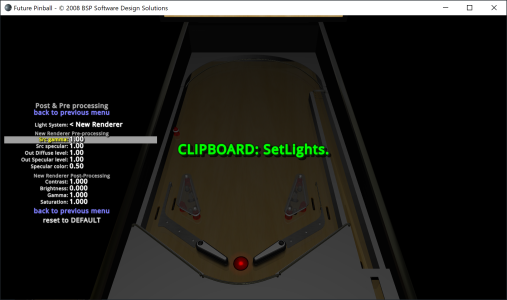He is simply using a preset for BAM Lighting settings, and then adjusting the brightness of all table lights (inserts, bulbs, etc) using BAM commands as needed to make all lights brighten to match the darker BAM global lighting. Then he adds a few hidden flashers for G.I. (global illumination) to light up the table.
With your table loaded, goto the BAM "Lights" menu, and use these settings as a starter.

The goto the "Post & Pre Processing" menu and make adjustments there. You can have Src Gamma at the default 2.20 if you want, but I like to set it to 1.00 (this makes everything darker, and requires the entire table to be adjusted to match with it).
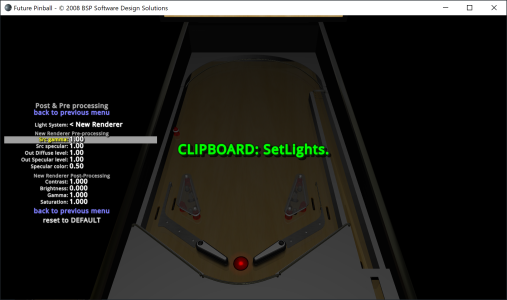
When you have made the adjustments you want... then highlight a section in either Lighting or Post / Pre Processing and press CTRL+C to copy those settings to the clipboard. Then you can paste them in your table script.
Code:
Sub SetLightsParamsInBAM()
xBAM.Lights.EnableNewRenderer = TRUE
xBAM.Lights.MainLightLock = TRUE
' --- SetMainLightPosition not used because MainLightLock = FALSE
' xBAM.Lights.SetMainLightPosition 0, 1000, 1500
xBAM.Lights.SetMainLightProperties 1, 0.35, 1, 0.025
xBAM.Lights.SetMainLightAttenuation 1, 0, 0
xBAM.Lights.SetOtherLightsAttenuation 0.066, 0, 0.333
xBAM.Lights.EnablePostprocessing = FALSE
xBAM.Lights.SetPostprocessing 1, 0, 1, 1
xBAM.Lights.SetPostprocessingForNewRenderer 1, 0, 1, 1, 1, 1, 1, 1, 0.5
xBAM.Lights.BallReflection = 2.5
xBAM.Lights.BallShininess = 400
' xBAM.Lights.BallSpecular = 1
End Sub
That is your BAM global Lighting set. Note, I recommend using a 1 second timer to call SetLightsParamsInBAM in the table script on table startup to ensure these settings are always applied on startup. This WILL make everything on the table much darker... so you will need to adjust all the other lighting and textures to match this better.
You need to add whatever other lights you want to the table. I typically use 4 hidden flashers for G.I. (x1 in each sling, x1 in the drain, x1 in the top of the table somewhere). These flashers will need to be adjusted for their brightness as they are too bright by default for G.I. Other flashers are usually fine at their default brightness / settings, unless you need something more specific.
I create a GI_ON and a GI_OFF sub to control and turn on / off all the lighting. These need to be called whenever you want them to turn on and off the general illuminated lighting on the table (the bulbs under plastics, the flashers you added for GI, etc)
You can also add shadowmaps to the G.I. bulbs on the table which also act as lightmaps. They can help to brighten up the table as well. Shadowmaps are also needed if you want to enable raycast shadows for any bulbs. How to add them is another topic.
To give you an idea of how that all works, look at examples on tables like MOTU CE. The commands I use for all lighting and textures adjustments are in sections that are labelled for lighting, flashers, GI, etc.