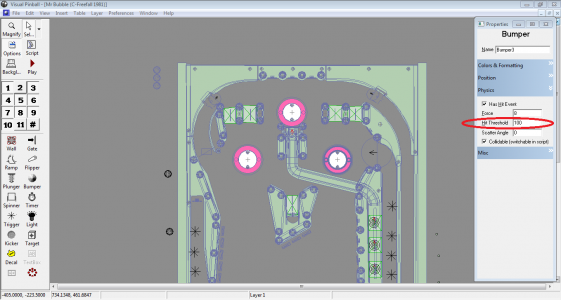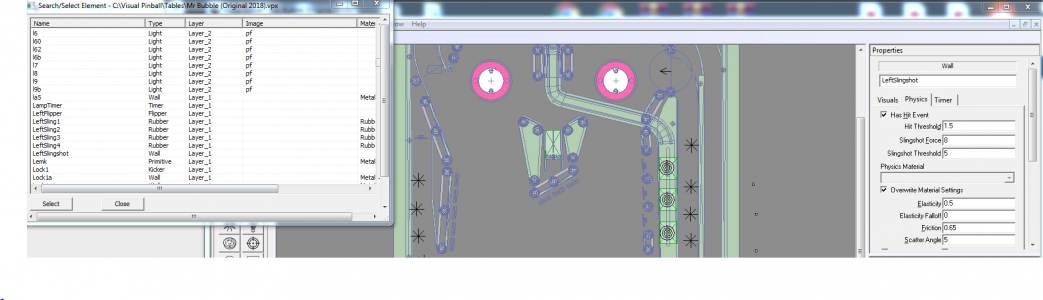jogrady7
Pinball Wizard
- Joined
- Jul 6, 2016
- Messages
- 18
- Reaction score
- 39
- Points
- 19
- Favorite Pinball Machine
- Eight ball deluxe
jogrady7 submitted a new resource:
Mr. Bubble Cabinet Version - Updated SpookyMuldar's cool table for Cabinets
Read more about this resource...
Mr. Bubble Cabinet Version - Updated SpookyMuldar's cool table for Cabinets
This is an update of SpookyMuldar's cool table, but I was unable to contact this person to get their permission. Here's the message I sent.
"I love your Mr. Bubble table and music, but I'm a cabinet user. So I made some changes to the table to allow it to be used with a working B2S. I basically put back in the Stern Freefall plumbing and updated the table to use that. So it now behaves as a 4 player machine with multi-ball ball working, but it still looks and sounds like your originally...
Read more about this resource...