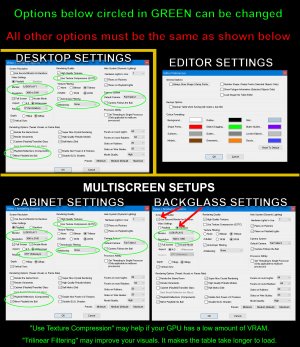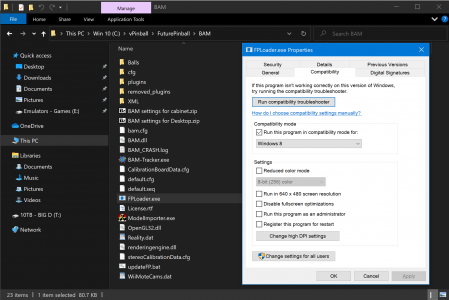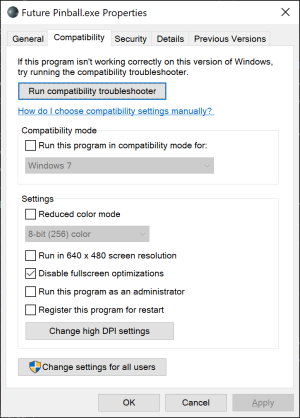- Joined
- May 3, 2016
- Messages
- 3,199
- Solutions
- 7
- Reaction score
- 2,528
- Points
- 145
- Favorite Pinball Machine
- Attack From Mars
HI. Very new to Pinball sims and very light on working with Digital Pinball / cabinets, so go easy on my question(s). I am working through Terry's guide with the goal of playing Future Pinball through my atGames Legends Pinball (in OTG mode) that is also new to me. First huge question, and this has tripped me up on a few attempts prior to discovering this guide....
I am installing on a gaming laptop that hopefully is good enough. When I do the install do I need to have FIRST connected to the ALP and configured the screens because that makes doing anything really difficult to follow with the laptop screen, playfield, backglass all over the place. Can I do the entire setup process using just the laptop or does it need to see screens/setup to update registry keys, etc. I am NOT a programmer, etc. so go easy on me. I have been working at this for a couple of WEEKS now with 0 success so was trying to scale back and get ONE working (tried pinball emporium but too much). End goal is to play my favorite Williams Cyclone (1988) table on my ALP. Thank you in advance.
I don't even know what an ALP is so you are ahead of me in that regard. You don't need any front end stuff for a laptop only installation. I just play on a PC with a single monitor. My guide is for a basic install of FP and BAM only. It is pretty basic:

Support File - George's Installation and Setup Guide for Future Pinball and BAM (Beginners Start Here!)
Translate to French or Other Language Click on the link on the left and a new tab will open with this page translated into French. Click on the "To:" pull-down option to select a different language. This guide was written to help anyone that is new to Future Pinball. This guide has basic...