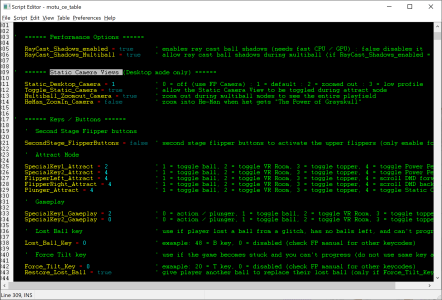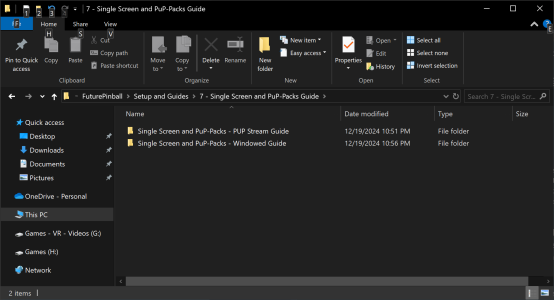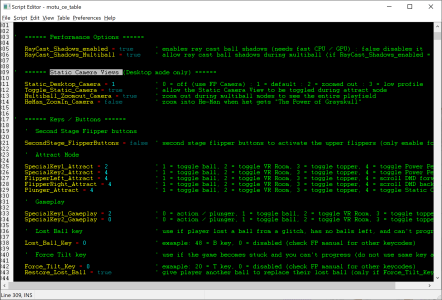Very nice table Terry.
I just downloaded popper, and used that with the built in updater. I did set my pup options to 2 screen, even though I am in desktop mode. Seems to work perfectly fine, after a quick play, despite the fact I didn't update Bam to the latest beta.
One thing, when the ball is lost, the table changes it's viewing angle, but doesn't change it back for the next ball (I use basic F1 because I am only 6 feet tall, not 15 if you use other settings). Is that a flag or a setting I can change to prevent that? It's a bit annoying having to manually change my view.
Yes, Baller's built-in updater is including my FP-BAM updates / files / bats from my AIO including the required BAM beta. So currently anyone using that should be good to go for MOTU CE. Those files are needed as you need the newest BAM update with 4 GB patch applied, etc for tables like this (which are already applied with that updater). I can't assume everyone uses Baller so I always refer to installing the latest AIO as it will work for everyone the same either way (or if they mess up something, etc).
As for the table's PUP-Pack options in the pup-pack folder (PUP is optional for the table to run, it's not required)... that is only needed if you are using PUPDMD features and displaying the PuP-Pack using Pinup Player. If you only have one screen, then you need to use Option 5 or Option 6, both which need additional setup for single screens as covered in their guides. (the pup-pack won't even start without doing this let alone be shown correctly on the same screen as FP)
Don't confuse the built in FP HUD and Backbox video overlays (which have full sized 16x9 splash images and a few videos) with the pup-pack. Some of it may look similar, but they are very different.
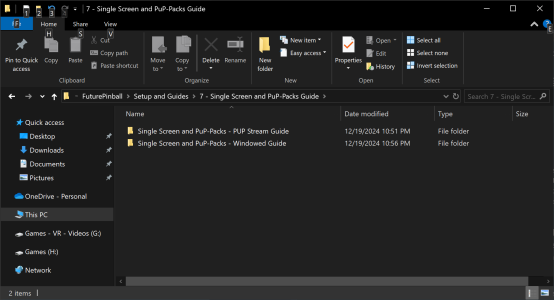
The table has Camera Control built in which is intentional for my PinEvent releases as they have their own optional preset Static Camera views for desktop mode. This is to allow the user to choose one preset that is fitted to this specific table perfectly (many people don't want a moving view).
This is set by
Static_Desktop_Camera in the table script in the
TABLE OPTIONS section near the top. It is applied at startup or it can be toggled during attract mode with plunger key. This also allows the table zoom out to another static view during multiball so the player can see all balls during those modes (in case they were using a zoomed in follow the ball FP camera view, etc) and then when multiball is done it goes back to whatever is set for
Static_Desktop_Camera.
If the player want to use their "FP Camera" (the function keys) or their own BAM Static Camera (pressing C) view instead, then just set
Static_Desktop_Camera = 0 to set it permanently (or toggle with plunger during attract mode for that game only)
If the player doesn't want the camera view to change during multiball then set
Multiball_Zoomout_Camera = false (I recommended keeping this set to true for most desktop players)
The included TABLE MANUAL and INFO guide covers lots of handy info about the table.... and the RULES guide covers gameplay.
Don't forget to use Plunger or Special 2 for Orko Shots (HOLD the key) and Toggle Modes (press the key).