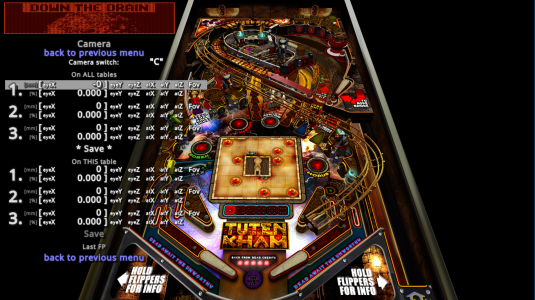@wild
@Gimli
@GeorgeH
OK.... so in some ways... I think we overthought how the BAM Camera menu can be used for a static custom camera view in Desktop mode.
Many people who play in desktop mode, don't like FP's built-in camera views F1-F8, as the view may not fit the way they want... or they don't like the camera following the ball, etc.
No change to table code or Camera Control Prompt is needed for a Custom Static Camera View (in Desktop mode)!
You can set 3 global presets that can be used for all tables. You can also set 3 Table specific ones.
The thing is.... you can set your prefered BAM custom camera view in Desktop mode "once" and never again...while still having the option to switch back to that mode.
You can just set your camera view in the BAM Camera menu....SAVE (important step)....exit the menu.... then switch to it using the BAM Camera key....
DONE!
The next time you load the table... your new BAM Camera view will automatically be used! No need to press any buttons....or add any code to the table. If you ever need to switch back to your camera view for any reason...press the BAM Camera key until your table / global view appears.
BAM saves the BAM Camera settings and your last selected BAM Camera option to the table config!
So super simple... it hurts!
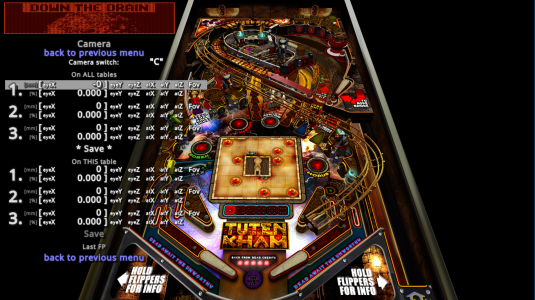 How to do it:
How to do it:
- load your table
- press F11, then position the camera view to where you want it (using mouse and WSAD)
- bring up BAM menu
- goto the CAMERA menu
- set the key you want for BAM Camera (if you haven't yet)
- goto the preset (global or table) where you want this new Camera view to be saved
- press SHIFT+ENTER
- now you can see *SAVE* appear in the menu
- goto *SAVE* and press ENTER
- do the same for any other presets you want to save this new Camera view to
- exit menu
- press BAM Camera key to cycle to the Global / Table view you want to use
Setting the Camera view you want to 3 different Global Presets should be enough for 95% of the tables out there. (one will work for most tables). I set my 3 global views for:
- table playfield fit perfectly with no apron
- table fit perfectly with apron
- table fit perfectly with apron and lockdown bar (for those tables that have a FIRE / ACTION button on the lockdown bar.
Now the next time you load the table it will use your last selected BAM Camera view! No need for Camera Control Request prompt, etc.
Default CFG:
After making these changes, you can also goto the BAM Menu and "Save as Default", so that your new preferred BAM Camera settings are used. This way, each table loaded for the first time will use these settings, and your new preferred camera view by default!